Sony FDR-AX100 4K Video Camera
FOR BEST VIDEO QUALITY WITH VIMEO AND YOUTUBE
PER BRYAN HARDY
VIDEO INSTRUCTIONS
VIMEO vs YOUTUBE
1. INSTRUCTIONS PUBLISHED ON VIMEO IN 1080i |
2. SAME INSTRUCTIONS PUBLISHED ON YOUTUBE IN 1080i |
3. SAMPLE PATIENT VIDEO USING VIMEO 1080i |
4. CONVERSION USING ADOBE PREMIERE ELEMENTS 9.0 FOR EDITING: 4K (1125MB) >>> AVCHD (304 MB) >>> Premiere Elements Editing >>> MPEG2 (631MB) >>> VIMEO |
5. CONVERSION USING SONY STUDIO 13.0 FOR EDITING: 4K >>> SONY Studio 13.0 Editing >>> XAVC-S- HD >>> VIMEO |
PROPERTIES OF SOURCE VIDEO CLIP
CREATED BY 4K CAMERA USING "AVCHD" & "High Quality FH"
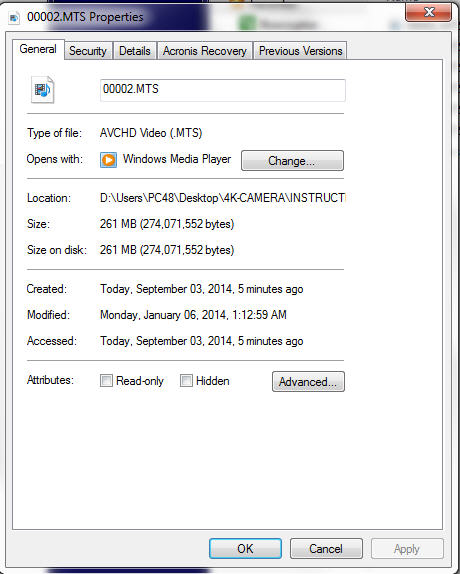
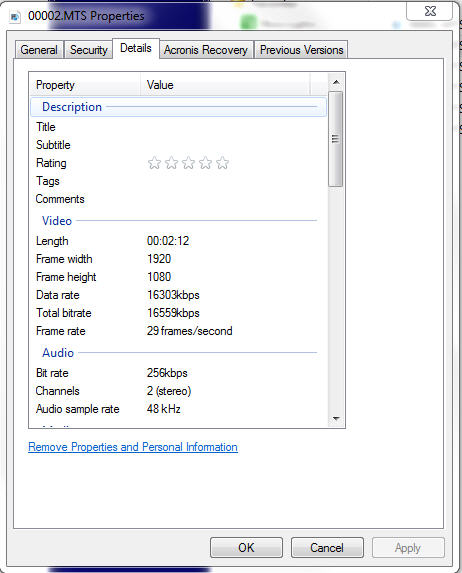
PREMIERE ELEMENTS 9 SETTINGS
Import Video Clip Settings
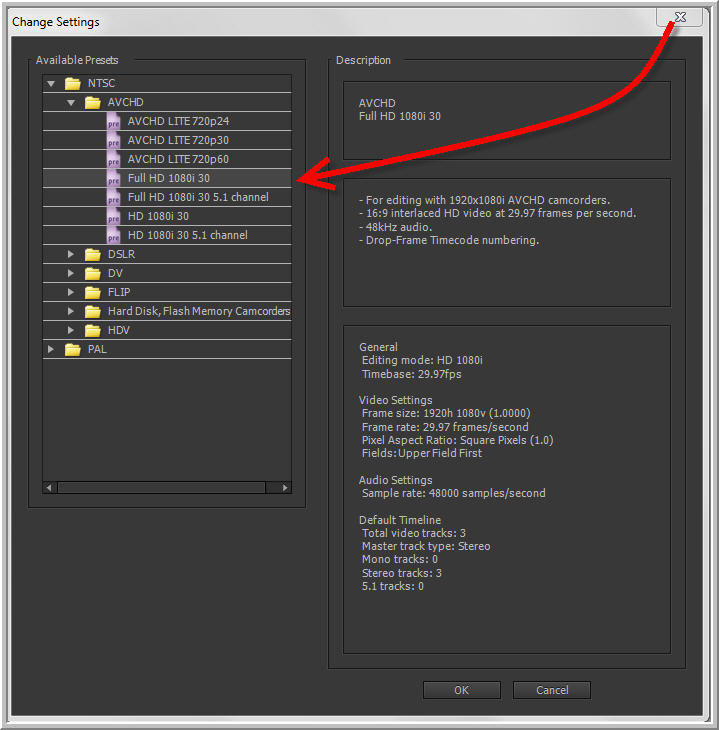
Export Video "Presets" from Premiere Elements 9 to
Vimeo and YouTube
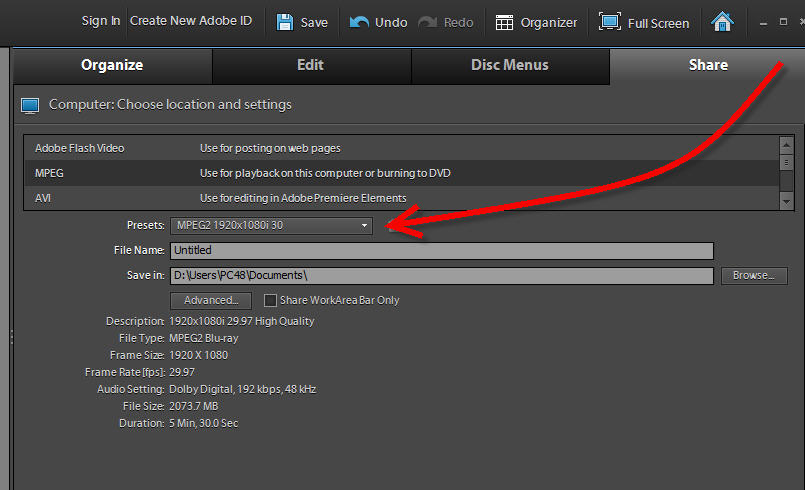
PROPERTIES OF SOURCE VIDEO CLIP
CREATED BY PREMIERE ELEMENTS 9
UPLOADED TO VIMEO and YouTube
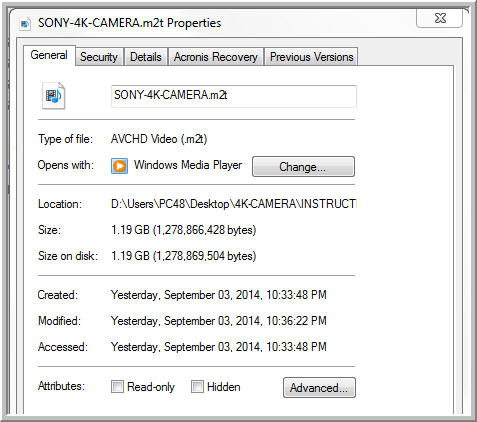
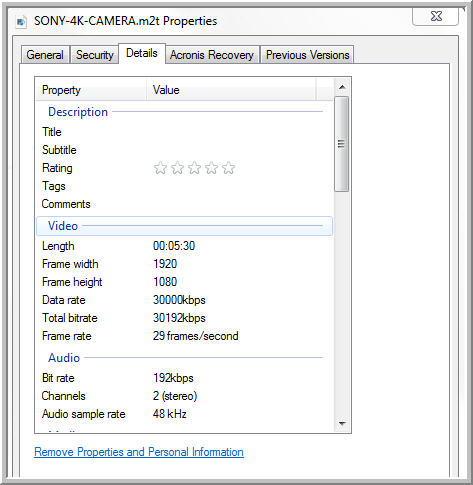
VIDEO FILES CREATED BY VIMEO FROM SINGLE UPLOADED VIDEO CLIP
NOTE: Tell Vimeo to open the video in HD in "File Settings"
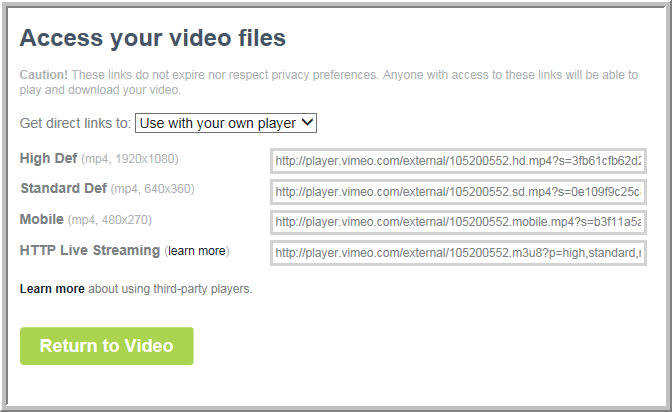
OUTLINE FOR ABOVE 5-MINUTE VIDEO ~ INSTRUCTIONS FOR BEST VIDEO QUALITY WITH VIMEO AND YOUTUBE ~
1. Enter the best settings in camera:
2. Upload video files to PC:
3. Locate recording time available on Main Screen.
4. Leave camera set at "Auto"
5. Do not activate "My voice cancellation"
NOTES: 1. SONY recommends a maximum 64 GB on Memory Cards (at 80 mb/sec) for 4K recordings. Purchased four extra 64 GB Memory Cards. The card should be formatted by the camera before use. MENU >>> Setup >>> Media Settings >>> Format >>> 2. Need to determine how to download 4K files (XAVC S 4K) to the FMP-10 Media Player as well as how to use the Wi-Fi function on the camera.
3. What is "playing back trimmed movies'? (See Manual page 33)
4. Is the "PlayMemories Home" software required?
5. How do you update the firmware on the camera? (See item #2 above). 6. Need to determine why VIMEO prefers 1080p over 1080i.
7. What is the easiest way to edit 4K content? See item # 4 above. 8. Can 4K content be compressed to a 1080p for uploading to the internet?
9. Can the camera concurrently record 4K and mp4 at 1080p?
|
From: Bryan Hardy [mailto:bryan.l.hardy@gmail.com] Hello Dr. Kirkpatrick, I forwarded your concerns to others for additional input and I have some information I hope you will find helpful. One response is as follows: The 4K camera files can be played natively via USB. The files are located in the Stream folder. Be sure to use the top USB for smoothest playback. A link to instructions on are located under the 4k USB tab in the approved demo list document. The 4k footage can be edited in latest versions following programs to name a few: Adobe Premiere Pro You can also use free video compression programs like Handbrake to reduce the file size since the raw files are huge. Export 4k files as H264 @ 50 to 70Mbps. At the moment, the video files can only be transferred from and then played using a USB drive. There is a firmware update for the FMPX10 media players scheduled later to allow you to directly connect the 4K camcorder and transfer files. This update should become available in October. For playback using the media player, it is recommended to render the edited files in the H.264 codec. Set the target Bitrate (Mbps) at 50 and the maximum Bitrate at 70. This should allow you to have the desired resolution but keep the file from becoming to large for efficient use. The files should now be compatible with the media player. I have attached some screen shots to help show what to look for. These images are of the Adobe software but it should be similar on the Sony software package. Look under the Export Settings column. Notice the different options on the Video tab showing the Bitrate used and then Audio tab for sound options. As for using Vimeo versus YouTube, the difference is that YouTube has 4K video capability while Vimeo supports a maximum resolution of 1080 HD. However, Vimeo has stated they are looking to support 4K video in the future. There is a link below for compatible resolutions using YouTube. However, Vimeo does have better compression rate options, so once Vimeo begins to support 4K video it will be the better choice between the two streaming options.
Another question you had before concerning recording 4K video and the compressed, MP4, format simultaneously. I have discovered that the dual video record option has nothing to do with the resolution you are shooting at but has everything to do with the frame rate you are using. You cannot use the dual video recording option while using a frame rate at 60p. This means that 60i, 30p, and 24p will all work in this mode and, because the 4K video is captured at 30p, you have the ability to record that same video in the MP4 format. I'll continue be in touch with any further assistance I can provide. Please feel free to reach out to me as well. Best Regards, Bryan Hardy Sony DI Specialist Brandon, FL |
From: Anthony Kirkpatrick MD PhD
Karen: I made a video 4K clip of Doc for your 4K video production. I wanted to determine how well VIMEO would play the video in 1080i after I edited the 4K video directly in Adobe’s Premiere Elements version 9. As you know, VIMEO does not permit the uploading of 4K content directly to its site. As expected, the Premiere Elements cut file size of the 4K video from 1,000 MB to 195 MB. Then VIMEO further compressed the file size down to 30 MB before playing the file in 1080i resolution. The total bitrate was only about 5 mbps. (See caption of properties of the 30 MB video file below that is currently playing over the internet by VIMEO). Nonetheless, even with a small file size (30 MB) and slow bitrate (5 mbps) the video resolution of the 1-minute clip in 1080i is pretty amazing. Check it out: |