|
74. PowerPoint For FLASH Files
July 20, 2007
Updated December 14, 2009
I. INSTRUCTIONS FOR OPTOMA PROJECTOR Model # EP 739:
1. Boot up laptop "Alien Ware" and connect DVI cable.
2. Power on Optoma and then hold "FN" and press "F3" until both the laptop and Optoma display FLASH file.
3. If Optoma still does not display, reboot laptop with optma connected and on. If necessary, repeat #2 above
II. INSTRUCTIONS FOR POWERPOINT FLASH:
- Press “ESC” to return to PowerPoint display
- To add new FLASH file; Go to “Insert” and select “Flash Movie”
- To start (launch) the FLASH presentation: Press the right-hand button (which is one of three buttons) in the lower left-hand corner. (See Figure) or press F5 shortcut key.
- Use right and left arrows on keyboard to advance to next slide
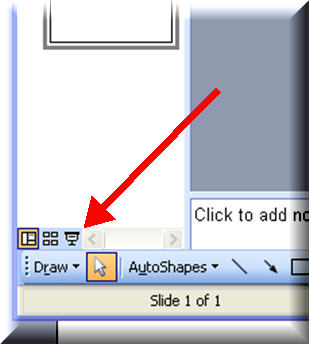
Note: Need to install free “Swiff Point Player” on PC from the following site:
http://www.globfx.com/
Overview from globfx web site:
Swiff Point Player is a Microsoft PowerPoint Add In that enables you to insert and play your Flash movies into your PowerPoint presentations.
Download Swiff Point Player at http://www.globfx.com/.
How to insert a Flash movie in a PowerPoint presentation?
- Launch Microsoft PowerPoint
- Form the Insert menu on the main toolbar, select item Flash movie...

- From the standard Open dialog box, browse your computer to select the desired Flash movie (file extension *.SWF)
- Once inserted, scale and place the Flash movie within the slide.
- Launch the presentation (shortcut key: F5).
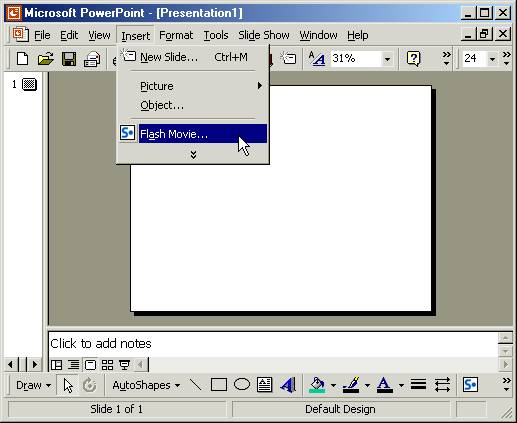
|
HOME | MENU |
DONATE |
CONTACT US
The International Research Foundation
for RSD / CRPS is a
501(c)(3) (not-for-profit) organization in the United States of America.
Copyright © 2003 International
Research Foundation for RSD / CRPS.
All rights reserved.
For permission to reprint any information on the website, please contact
the Foundation.
|

