GoToMyPC "Pro" Acting as a "Mobile Account" for a 6th PC
How to have Dr. Kirkpatrick or Dr. Snyder access your PC temporarily and provide instructions on your PC while you watch.
NOTES:
1. GoToMyPC has 24/7 technical support at 888 259-3826
2. If you have a free trial of GoToMyPC on your PC, you must uninstall it.
3. Only one PC in the "Mobile Account" can be active at the same time.
4. After deleting a user, the MYPC icon will acquire a yellow explaination mark which can act as a short cut with a right click and with re-registration.
I. INSTRUCTIONS TO ALLOW DR. KIRKPATRICK OR DR. SNYDER TO GO TO YOUR PC:
1. Go to the following site and download GoToMyPC software as follows.
www.gotomypc.com
Enter the following information:
User name = akirkpat@rsdfoundation.org
Password = hero1234
Click on the “Install on this PC”
When asked for user email enter akirkpat@rsdfoundation.org
When asked for account password enter “hero1234”
When asked for a “nickname”, enter your full name, e.g., “Maureen Davis”
When asked for a “access code”, enter: hero1234
2. After you download the gotomypc software, make sure you “Run” the program to complete the installation process. Once the installation is complete, the “MyPC” icon will appear in the lower right hand system tray.
The icon appearing in the system tray means you are done and ready to have your PC accessed from a remote site.
If you want to remove Dr. K’s access to your PC, you can uninstall gotomyPC. If you want Dr. K to have access to your PC at a later date, it will take approximately 5 minutes to reinstall the software per the above instructions.
NOTE: Whenever someone is accessing your PC, a warning notice will appear on your screen.
II. Instructions to Dr. Kirkpatrick / Dr. Snyder to access your PC:
Go to www.gotomypc.com and log in as follow:
User name = akirkpat@rsdfoundation.org
Password = hero1234
Dr. K will see the host name, e.g., Maureen Davis
And click on “connect”.
Access Code = “hero1234”
III. Instructions to Dr. Kirkpatrick / Dr. Snyder to free mobile account for another user by deletion:
Perform a left click on nickname and select "delete". The user can delete themselves from the mobile account in the same manner.
(See diagram below)
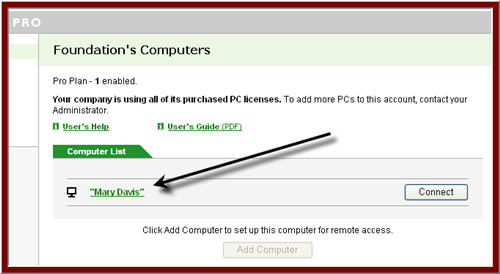
ADDENDUM:
You can use the above process to access your PC from a remote site. As long as you have the Pro software downloaded to your PC, you can access and control your PC from another PC located anywhere in the world for free. I recommend you leave your PC "on" but locked when away from your PC.
A. Kirkpatrick, MD, PhD

